This short guide presents suggestions for no-cost digital tools (software, web apps, and online services). Please be aware that editing audio and video files can be resource-intensive; if you have an older smartphone without much memory or a Chromebook laptop, be prepared to go to a campus computer lab to do the work, or borrow a laptop from the library.
Presentation apps
Google Slides (in Google Drive)
-easy collaboration, embedding of videos hosted on Google Drive or YouTube, options for transitions and animation. See information on presenting with Google Slides, including setting automated, timed slide advance.
To record a screencast video of slides or other visuals plus your narration:
QuickTime Player for Mac, Xbox App in Windows 10, or OBS Studio for Windows
Microsoft PowerPoint
-many themes, easy editing, not-so-reliable embedding of videos, some options for transitions and animation. See information on presenting with PowerPoint, including recording a slide show with narration and timing.
Apple Keynote
-extensive design options, including transitions and animation; files can be exported as .pptx; also available as an iCloud app
Prezi: for nonlinear presentations with motion (can be slow to load, offers a free edu account to students only a very basic account for free)
Adobe Spark platform (free option): Make a webpage, video, or slideshow
Reveal.js: Framework for creating HTML presentations (requires some coding knowledge)
Google Sites in UCI Google Apps: Allows you to create and selectively share a webpage with embedded elements, for example a set of Google Slides or other media hosted on Google Drive
Mobile devices and audio recording apps
On iOS: Voice Memos. Can perform simple editing. Note that the default file format is M4A.
For Android phones: Sony Audio Recorder or Green Apple Studio Voice Recorder
FaceTime calls on a Mac can be recorded using QuickTime Player. OBS Studio (for Mac, Windows, or Linux) offers many options for video and audio capturing and mixing. NB: According to California law, you must get consent from all parties to a phone call before you record a phone call.
Video cameras and compact digital sound recorders may be checked out from the Multimedia Resources Center (ground floor of the Science Library)
Audio editing and mixing apps
Audacity: Free, open source software available for Windows, Mac, and Linux. The manual includes tutorials.
GarageBand for Mac and iOS
OBS Studio for Windows, Mac, and Linux
Video editing apps
iMovie on Mac/iPad/iPhone
FilmoraGo for Android
Photos app in Windows 10 + Creator’s Update
DaVinci Resolve for Windows
Image editing apps
iPhoto or Windows Photos app
Pixlr online (also works with Google Drive)
GIMP Gnu Image Manipulation Program (Photoshop alternative)
Online sharing and file formats
Audio in the MP3 file format and video in the MP4 file format (container) should be playable by most everyone (though compression in these formats is lossy). Before sharing any material online, you must confirm that you have the proper consent of every person involved!
Google Drive in UCI Google Apps
- For storing, selectively sharing, and playing audio or video files.
- Audio file formats supported for playback: MP3, MPEG, WAV, OGG.
- Video file formats supported for playback: MPEG4, MOV, and more. For encoding settings, see https://support.google.com/drive/answer/2423694
- Note that captions for a video in Google Drive must be added as a separate track.
Google Sites in UCI Google Apps
- Easily display/embed media stored in Google Drive
- Viewing of Sites can be restricted to selected UCI users
- Students may upload media files to their user accounts or as assignment submissions in EEE Canvas.
- Audio file formats supported for playback: MP3 and more.
- Video file formats supported for playback: M4V, MOV, MP4, and more. See guide.
SoundCloud for public sharing. Audio file formats supported: AIFF, WAV, FLAC, ALAC, OGG, MP2, MP3, AAC, AMR, and WMA.
YouTube for public sharing. Video file formats supported include MP4 and MOV. See https://support.google.com/youtube/answer/1722171 for recommended encoding settings.
Transcriptions, Transcripts, and Captions
To ensure accessibility of audio and video, you should provide transcripts of edited audio and transcripts or captions for video.
YouTube can auto-sync your transcript text to your video to create closed captions or subtitles. Avoid using YouTube’s terrible/hilarious “automatic captioning.”
IBM Watson Text to Speech offers a limited free plan (10000-character transcription).
Mapping and Timelines
Google MyMaps Allows you to plot locations on a map and add descriptions and images.
Timeline JS Allows you to create a chronological narrative of events on a timeline, with multimedia.
StoryMap JS Allows you to present descriptions of events, with multimedia, plotted on a map.
Online Resources
Protocol Packet page from UCI’s Viet Stories: Vietnamese American Oral History Project
“Transcribing Guidelines” document from UCI’s Viet Stories: Vietnamese American Oral History Project
“Transcribing Oral Histories” tip sheet from Baylor University Institute for Oral History
Principles and Best Practices for Oral History from the Oral History Association
Last updated 5/13/19
by Amalia Herrmann